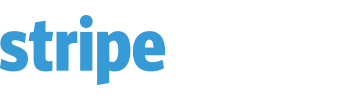This plugin is designed to work with subscriptions only. Adds functionality for customers to create accounts, view their subscriptions, and upgrade/downgrade/cancel them, as well as the ability to download an invoice for each subscription payment. Also adds a new section in admin where you can manage customer accounts.
– Improvement: removed PHP short tags for cases when short_tags disabled;
Important Notes:
1. You need to have stripe.com account
2. You need to install SSL certificate before going live with this terminal
3. cURL must be enabled on your hosting account
4. You must have already installed our Stripe Payment Terminal product (standalone, non-WP version)
5. All SPT plugins require SPT version 2.3.x+ (Plugins were introduced starting from v2.3.0)
In order to install this plugin, you need to do the following:
1. Download the ZIP archive that you received with your purchase from our e-commerce gateway – 2checkout;
2. Unzip the folder somewhere on your computer;
3. You should see a license document and a folder named as the plugin you’re installing. (e.g: “multi_user” or “customer_portal”);
4. Connect to your FTP using your preferred FTP software (e.g FileZilla or WinSCP);
5. Navigate to the folder where you’ve installed the Stripe Payment Terminal and locate the folder “plugins” inside.
6. Upload the plugin folder (multi_user or customer_portal, for example) to the “plugins” folder.
7. Now login to your Stripe Payment Terminal administration area, and go to settings -> Plugins;
8. You should now see the “Activate” button beneath the plugin that you’ve just uploaded;
9. Click the “Activate” button and enter the original SPT license key that you received from the Envato/CodeCanyon when you purchased Stripe Payment Terminal. If you don’t have that license – you can login to your CodeCanyon account and obtain the license from your downloads section.
10. After the license is verified – the plugin will be enabled on your installation of the SPT.
The customer login & registration URL: yourdomain.com/stripe_payment_terminal_directory/get_admin_page.php?p=login
Important: After you activate the customer portal plugin – your customers section in the administration area will be replaced with the new customers section which allows to manage all the new customer accounts and their subscriptions
Product Documentation
SPT Customer Portal Docs
Be in the loop!
Enter your name and email below to get updates about BookingWizz and other products.