Overview
Start accepting paypal payments on your wordpress site in 2 minutes! This script would be
ideal for taking donations/contributions on your blog, or accepting payments from your clients or receiving payments for pre-defined services!
There are several options to pay.
– customers can select service from a list
– customers can input price themselves
You can use either shortcodes to display the form on your post/page or a widget.
Server Requirements
These are the system requirements in order to use PayPal Payment Terminal WordPress. If you are unsure whether your server meets these requirements, contact your hosting company.
– WordPress site (3.3+)
– PayPal account
– cURL must be enabled
Installation
Installation is really easy. All you need to do is login to your wordpress site as admin, go to plugins and add new plugin:
Step 1: Plugins -> Add New
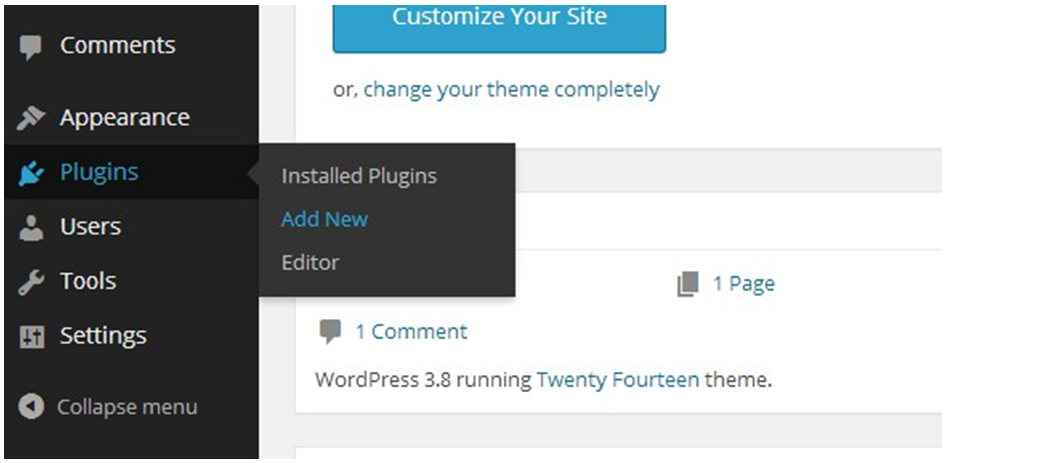
Step 2: Select “upload” link
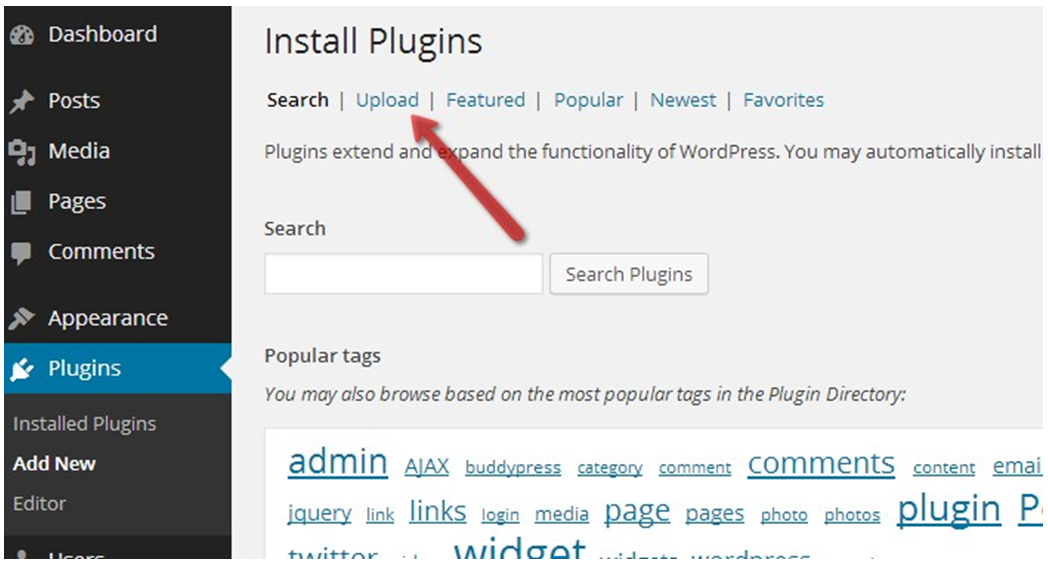
Step 3: Now, click “choose file”, select the ZIP archive which you downloaded from CodeCanyon and then click INSTALL NOW.
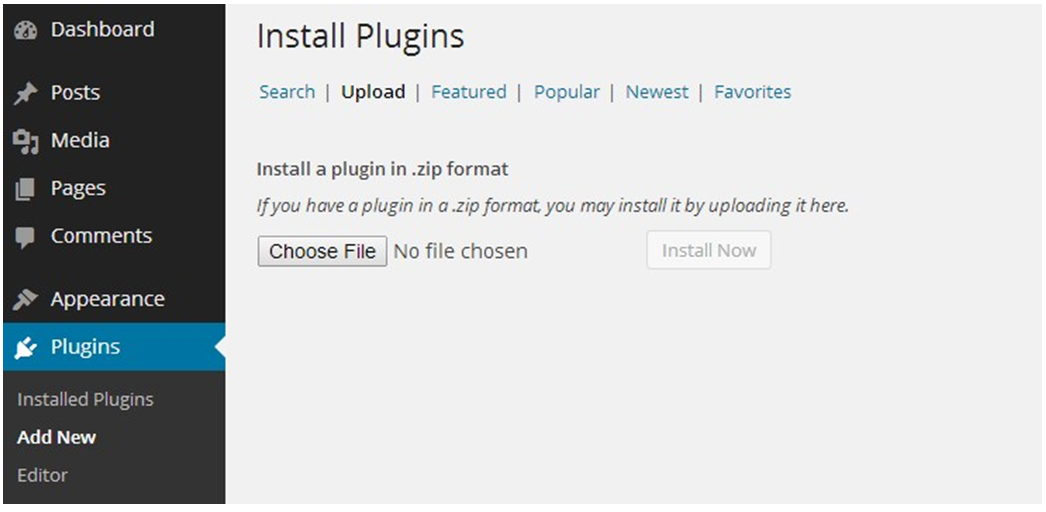
Step 4: After upload finishes you will see below screen. Press “activate plugin”:
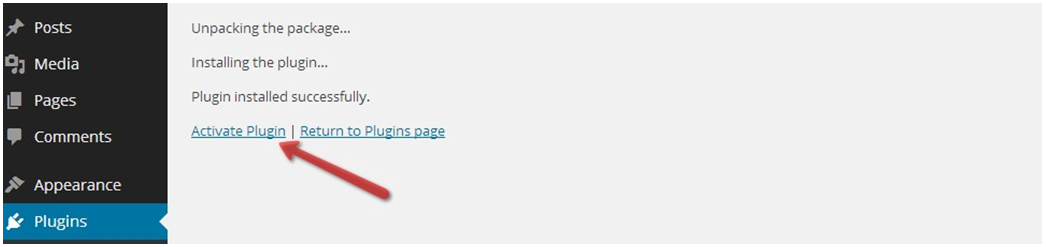
You will now see a new menu item in main wordpress navigation on the left side :
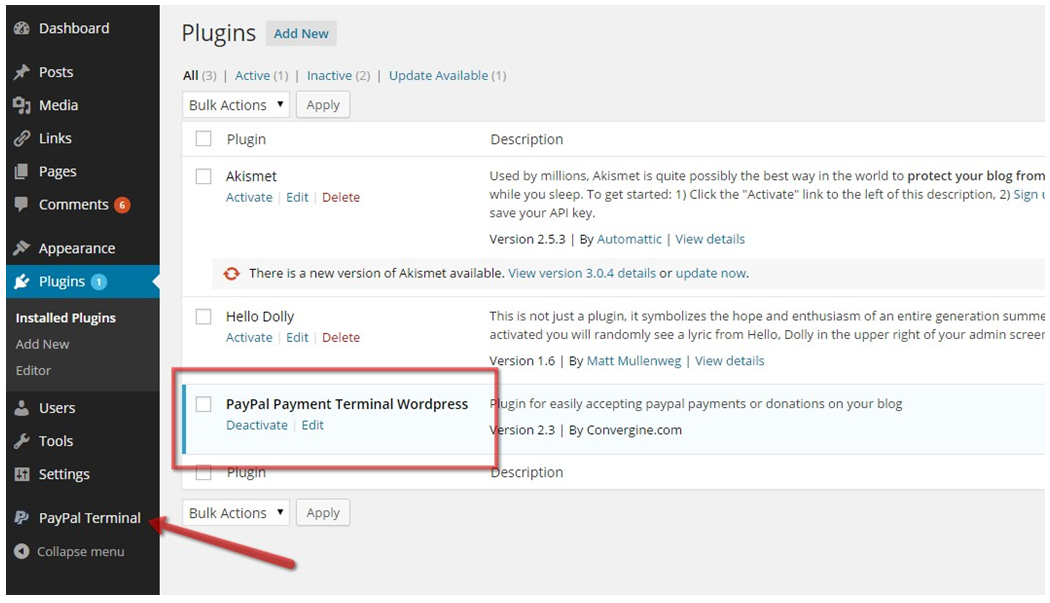
Installation complete! Proceed to configuration section.
Note: You can also upload plugin in the old-fashioned way, through the FTP, by uploading plugin folder (paypal_payment_terminal) to your wordpress plugins folder (inside the wp-content folder).
Configuration
Right after the installation – you will need to configure your PayPal Payment Terminal WordPress by clicking “PayPal Terminal” -> “Settings” menu item:
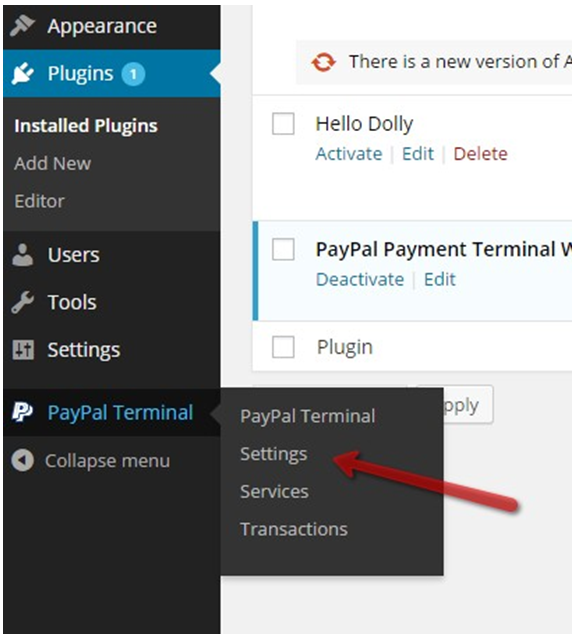
You will then be presented with following screen.
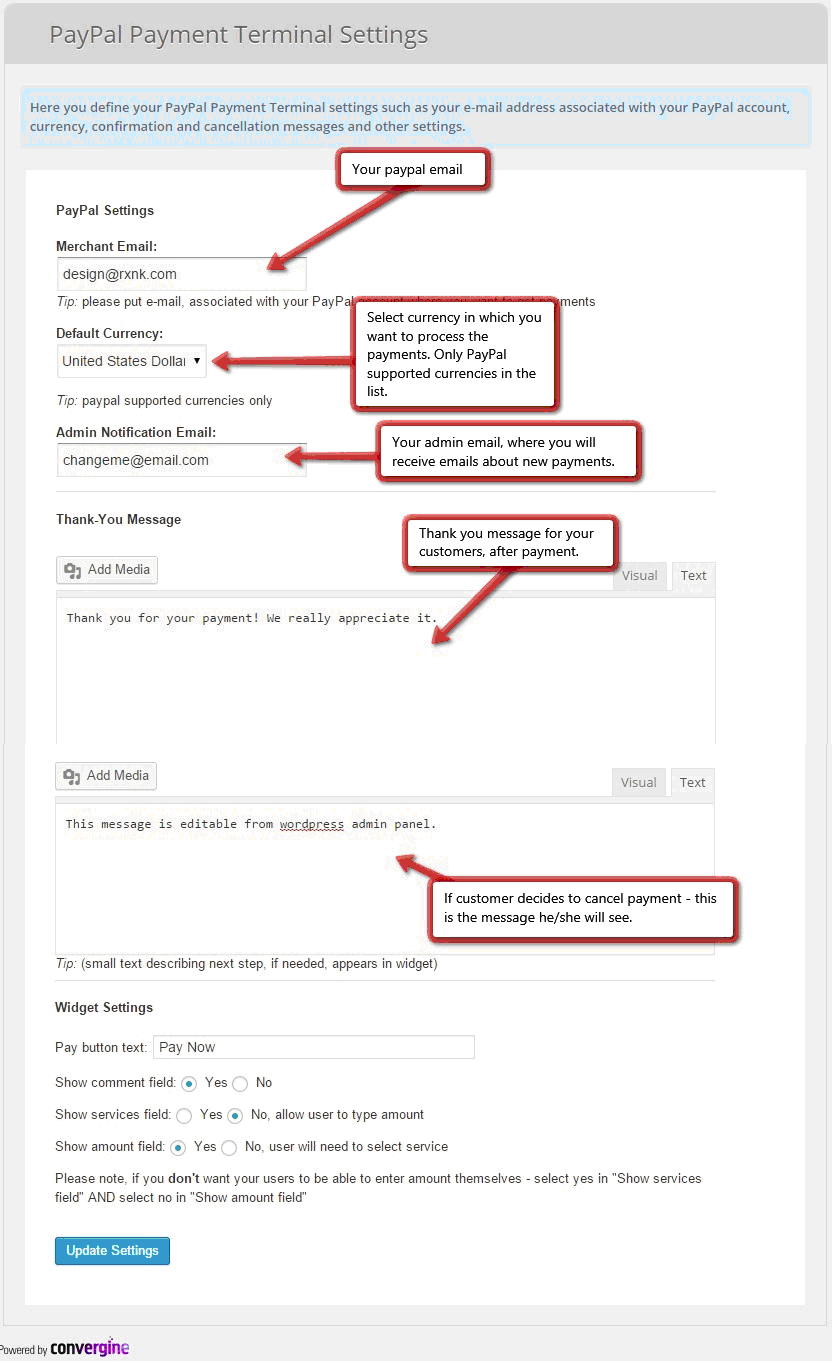
Dashboard
When you’ll click on “PayPal Terminal” menu item – you will land on the default dashboard of our plugin, which shows you basic information of 15 latest transactions on your site.
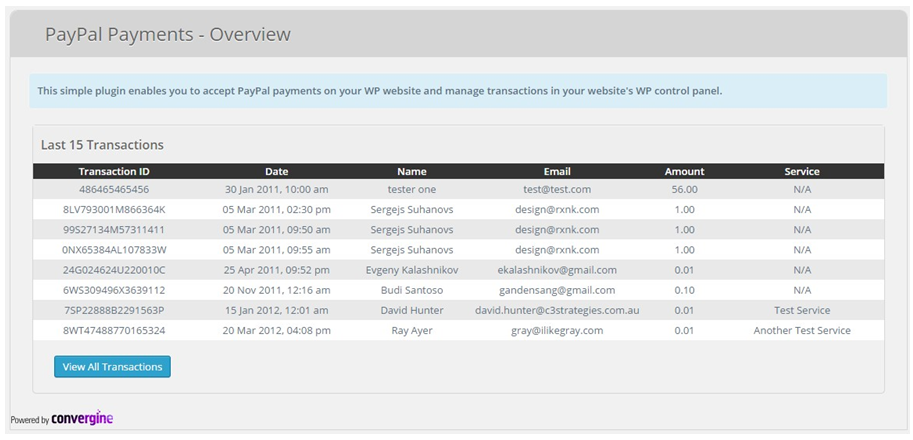
The blue button at the end of the screen will take you to all transactions.
Services
Services are quick way of storing some pre-defined charge templates. After service is created you can use shortcodes to display payment form for that particular service. You can view all shortcodes available for use in FAQ section in this manual.
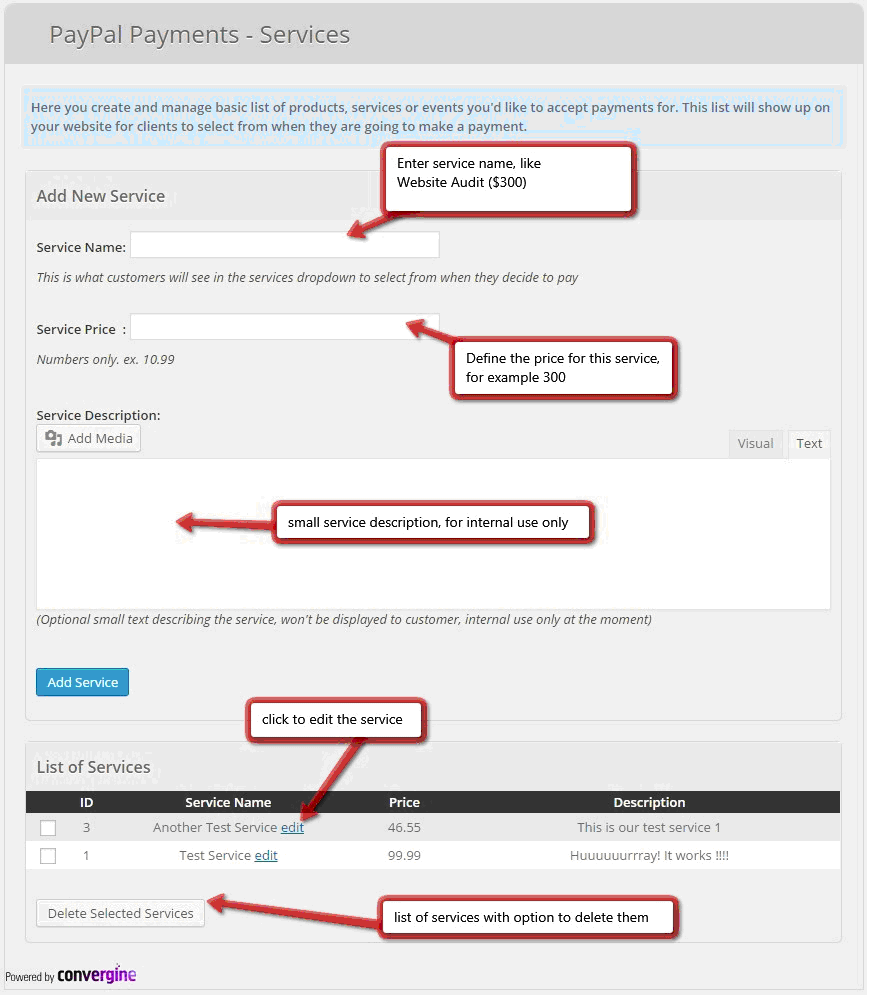
Transactions
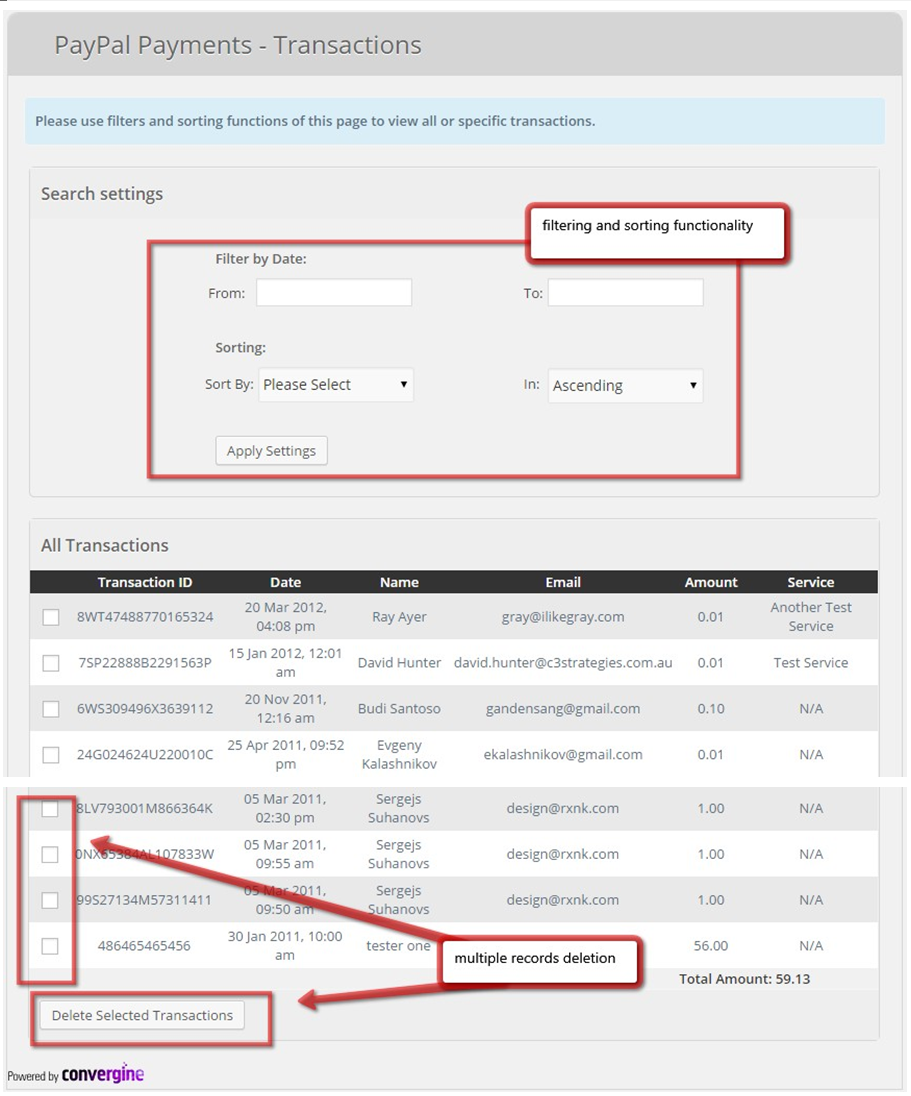
Upgrade
At the moment, there is no automatic plugin update from within wordpress administration for this product.
To update to the latest version (when you receive a notification from codecanyon for example)
– you just need to download the file from codecanyon downloads area, then reupload all the files through FTP (please use FTP client, something like FileZilla will work just fine * Filezilla- project.org )
If you will deactivate/delete the plugin through wp admin area and then upload new one also through wp admin area – that will work as well, however, please note that all settings and widgets will be dropped, and you will need to edit those again.
FAQ & Common Errors
You can find all the frequently asked questions and common errors/solutions for bookingwizz in this section
Technical Support
We provide courtesy support for all our products to our valued customers within 48-72 hours after receiving the request through our support ticketing system. Each purchase comes with 6 months support time. After that – you may either purchase extended support through the marketplace or purchase premium support with us.
If you need any help regarding the installation of the script or any other question please read through respective product documentation first and if solution is not found – open support ticket (please note, you will need to register account and you will be required to provide your license key (item purchase code) during the registration process, which will then be validated through CodeCanyon API. If your support period has expired you may either extend it with Envato or purchasepremium support from us).
Please note that we do not provide support by email. Any email related to support and not to pre-sales questions will be replied to after any other support tickets are resolved and in general will be directed to open a ticket, since we need to validate your purchase/support period validity.
For more details about our support policy and terms of service (including what is and is not included in Basic Support) click here.
Our business hours are Monday – Friday: 9:00am – 6:00pm (EST), and support is provided only at that time. Upon opening a ticket, we make it our goal to respond within 48-72 hours, however depending on the issue you’re having it may take a bit longer, but in any case we will address the issue within specified period of time with at least “resolution time” in reply.
Changelog
v2.3 (23 December 2014)
– added support for PHP 5.5+
– replaced all mysql_ queries with proper wordpress db queries
– replaced mail() function with native wp_mail() for all notifications
– replaced the_editor() with wp_editor()
– all undefined variables / deprecated messages fixed
v2.2 (31 December 2013)
– added support for WordPress 3.7 and 3.8
– improved admin layout
v2.1.1 (8 July 2012)
– 2 bug fixes related to thank you and cancellation messages.
v2.1 (27 August 2011)
– shortcodes for services added
v2.0 (4 May 2011)
– shortcode support added (allows to add payment form to any post/page)
v1.1 (25 March 2011)
– “transactions table doesn’t exist” fix
v1.0 (9 March 2011)
– initial version released
Sources, Credits, Appreciation
We’ve used the following images, icons or other files as listed.
– jQuery Library – http://www.jquery.com
Once again, thank you so much for purchasing our product and we hope you will enjoy using it!


